Paypal IPN integration :-
Please follow the steps below
- Get a Paypal business account after signing up with paypal
- Login to your paypal account
- click on profile tab
- click on Instant Payment Notification Preferences under Selling Preferences
- Enter the Instant Payment Notification (IPN) URL . ie, www.yourwebsitedomain.com/ipn.cfm. Dont worry about IPN.CFM now , we can work out that script later. So now you gave the Instant Payment Notification (IPN) URL and turn ON the Instant Payment Notification (IPN). Back to profile summary
- Now click on Website Payment Preferences again under Selling Preferences
Turn on Auto Return
Give the same URL www.yourwebsitedomain.com/ipn.cfm for Return URL.
Turn on Payment Data Transfer -> On
Also turn on PayPal Account Optional:
Click Save and that’s it.
7. (optional step) this step is for people who are conscious about beauty.
Click on Custom Payment Pages under Selling Preferences and customize
your PayPal’s payment page by adding header URL, background color and border color of the header.
8. Lets move on to real code- CheckOut form
This will be the checkout form of your shopping cart.
Please replace with your information which are marked in bold
<cfoutput>
<form action=” https://www.paypal.com/cgi-bin/webscr” method=”post”>
<input type=”hidden” name=”cmd” value=”_xclick”>
<!— put your paypal business account here—>
<input type=”hidden” name=”business” value=”shimjudavid@gmail.com“>
<!— put the list of products in the cart between value. You can dynamically populate your values here —>
<input type=”hidden” name=”item_name” value=”product1, product2, product3“>
<!— put the order_id here. You can dynamically populate your order id here —>
<input type=”hidden” name=”item_number” value=”1000“>
<!— put the currency code here —>
<input type=”hidden” name=”currency_code” value=”USD“>
<!— put the total amount of your cart which includes tax and shipping here —>
<input type=”hidden” name=”amount” value=”#DollarFormat(val(variables.total_cost))#“>
<!— this is the controller page which does the logic if payment is success or failure —>
<input type=”hidden” name=”return” value=”http://www.yourwebsite.com/checkout_controller.cfm“>
<input type=”hidden” name=”cancel_return”
value=”http:// www.yourwebsite.com /checkout_failure.cfm“>
<input type=”image” border=”0″ src=”paypal_logo.gif” name=”submit”
alt=”Make payments with PayPal – it’s fast, free and secure!”>
</form>
</cfoutput>
9) ipn.cfm
Copy paste this code and save it to directory which you mentioned on paypal IPN URL.
<cfif IsDefined(“FieldNames”)>
<!– read post from PayPal system and add ‘cmd’ –>
<cfset str = “cmd=_notify-validate” />
<cfloop index=”TheField” list=”#FORM.FieldNames#”>
<cfset str = str & “&#LCase(TheField)#=#URLEncodedFormat(Evaluate(TheField))#” />
</cfloop>
<cfif IsDefined(“FORM.payment_date”)>
<cfset str = str & “&payment_date=#URLEncodedFormat(FORM.payment_date)#” />
</cfif>
<cfif IsDefined(“FORM.subscr_date”)>
<cfset str = str & “&subscr_date=#URLEncodedFormat(FORM.subscr_date)#” />
</CFIF>
<!– post back to PayPal system to validate –>
<CFHTTP URL=”https://www.sandbox.paypal.com/cgi-bin/webscr?#str#” METHOD=”GET” RESOLVEURL=”FALSE” />
<!– check notification validation –>
<cfif CFHTTP.FileContent IS “VERIFIED”>
<!– check that payment_status=Completed –>
<cfif FORM.payment_status IS “Completed”>
<!– check that receiver_email is your email address –>
<cfif FORM.receiver_email IS “<!—enter email —>”>
<cftry>
<cfcatch type=”any”><!— /home/fsb/logs/paypal_error.log —>
<cffile action=”append” file=”paypal_error.log” output=”Error #Now()#: #cfcatch.Detail#” /><!— ,#str# —>
</cfcatch>
</cftry>
</cfif>
</cfif>
</cfif>
<cfelse>
<cflocation url=”<!— Enter URL —>” addtoken=”no”/>
</cfif>
10)checkout_controller.cfm
<!— comes from paypal as success —>
Url scope : <cfdump var=”#url#”><br>
<cfif isdefined(“URL.ST”) AND URL.ST EQ “Completed” AND isdefined(“URL.item_number”) >
<cfquery name=”updateOrder” datasource=”#REQUEST.dsn#”>
UPDATE testorder
SET order_status = 1
WHERE orderNumber = ‘#URL.item_number#’
</cfquery>
<cflocation addtoken=”yes” url=”checkout_success.cfm?order_id=#URL.item_number#”>
<cfelse>
<cflocation addtoken=”no” url=”checkout_failure.cfm”>
</cfif>
11) checkout_failure.cfm
Display page, if payment is unsuccessful
<p align=”center” class=”error”>Your payment is not successfully processed.</p>
<p align=”center” class=”error”>We sincerely apologize for the inconveniences caused hereby.</p>
12)Checkout_success.cfm
Display page, if payment is successful
<cfoutput>
<p align=”center” class=”error”>Your payment is successfully processed.</p>
<p align=”center” class=”error”>Your Order Number is #url.order_id#</p>
</cfoutput>
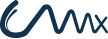
Cool!! this is what I am looking for last 2 days!!
HI FREIND
YOU HAVE DONE A NICE WORK
COME AND VISIT MY OWN SITE
http://CHARMINGWOMEN.GOOGLEPAGES.COM
Can this technique be used for PayPal Flowpro?
Thanks.
hi
The content above is Excellent and it has sloved all my problem, thanks for the good content.
thanks………
Very Helpful. Thanks’
OMG!!! You’re a life saver.
Thanks sooo much for makin’ this tutorial.
Seconds to install. Instant Success!!
YES !
Exactly copied, instantly runned !
Thanks so much for your nice tutorial.
Already surfed like crazy before …
Merci, merci et merci encore…
Do you know if this code is still valid in 2010? I’ve been trying for the longest time to get this same exact logic to PayPal using their IPN and webpayments standard plan but I always get a http 500 response error on paypal side, as if I did not complete this ipn handshaking process. I have a feeling they require now cfhttp to post instead of a ‘get’.
I ‘m trying to use the return URL i.e “checkout_controller.cfm” but there are no variables coming from Paypal when Paypal calls the return page after payment…
In this example it says that variables “URL.ST” and “URL.item_number” are coming from Paypal. Can somebody confirm that this is still the case?
Thanks